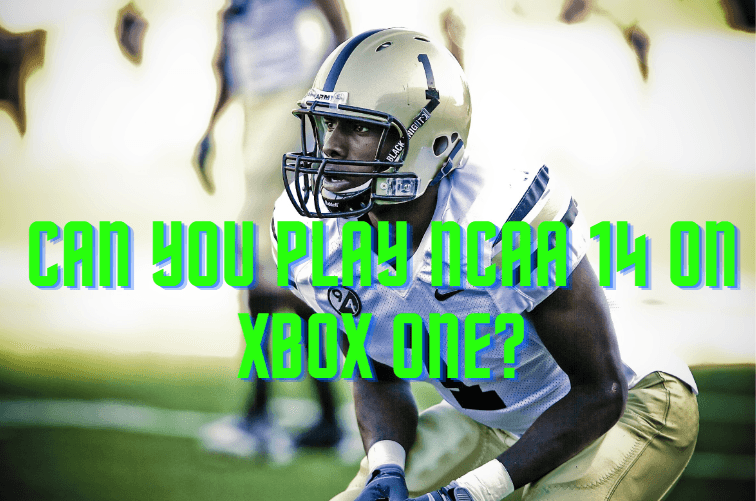How To Download Images On Xbox One?

Article Summary
- This article will explore several ways to download images on Xbox One.
- You will also learn what are the uses of images on Xbox One.
- We will also share the types of images supported by the Xbox One console.
- Some steps for importing images from external devices to Xbox One are also discussed.
What’s the Need For Image Downloads On Xbox One?
Some of the most common reasons why you need to download images on Xbox One are listed below:
You Want To Personalise Your Console
Some players want to change the essence of their console according to their liking. Luckily, you can download images for your Xbox One’s profiles, avatars, and backgrounds. You can use those images on Xbox One to make it feel like an extension of your personal identity. Your Xbox experience will become more enjoyable and personalised.
You Want This For Social Interaction
If you are a player who actively participates in community events and wants to express yourself, then using custom images is important. Players who are in clubs, groups, and online communities often use custom logos and images to identify themselves. Therefore, using your own images on Xbox One strengthens your personal identity.
You Want An Appealing User Interface
Using visually appealing high-quality images often provides a colourful console experience that every gamer wants. You can use those images for icons, cover art, and background images on your console. It ultimately improves the user experience as most of the players often spend a lot of time in the dashboard and home screen.
You Want To Keep The Screenshots Of Your Memorable Moments
The best thing about Xbox One is that it lets you capture and share screenshots and game clips. It’s an amazing way to preserve memorable gaming moments you want to share with your friends. Such captured events for gamers serve as the equivalent of a traveller’s photo album, except the destinations are digital realms.
What Types Of Images You Can Download On Xbox One?
Xbox One supports several image types like PNG, JPEG, JPG, and others.
You can use several types of images like there are Avatars. Profile Pictures also require images, where you can show your gamer or personal identity. You can also change your console home screen look with high-quality Background Images.
When you conquer in-game challenges, there’s Achievement Art to remember your victories. Games often offer cool Game-related Images for your immersion. In clubs, you can use Club Logos to represent your crew.
You are also allowed to capture your best moments with Screenshots and Game Clips. Share these epic tales with your buddies. Plus, you can give your console a facelift with Themes.
How You Can Download Images On Xbox One?
Here’s how to download images on your Xbox One without the use of any third-party tool or app.
- First things first – internet connection. Your Xbox One, needs an internet connection to download the images. You’ve got two starting points, the Xbox Store or profile settings. Take your pick.
- Avatars, those digital doppelgängers of yours, they’re up for grabs. Dive into profile settings, and voilà, a realm of personalization unfolds before you. Clothing choices, accessories – it’s your playground.
- Profile Pictures, they’re like your gaming signature. Same profile settings, and you can swap out your gamer pic. Express yourself. Be you.
- For a console facelift, Background Images are the ticket. The settings menu is your gateway. Choose an image that vibes with your style, and boom, your console’s got a whole new groove.
- Achievement Art? It’s the icing on the gaming cake. When you score those in-game achievements, the art comes along for the ride. No extra steps, no fuss – just game on.
- Game-related Images? Game stores are your treasure chests. Themes, wallpapers, and images, they’re all there, waiting to add a dash of flair to your gaming journey.
- Club Logos – making your club pop. Visit club settings, toss in your custom logo, and your squad stands out in the Xbox Live crowd.
- Now, for your gaming masterpieces. Screenshots and Game Clips. Press Xbox and Y for screenshots, and Xbox and X for clips. Your captures? Nestled in your profile for easy sharing.
- Themes to set the mood. Dive into the Xbox Store or a game’s realm. Once you’ve picked your theme, your dashboard transforms – instant vibes.
Download Images With Xbox Marketplace
Xbox Marketplace is a treasure for gamers. Getting images from Xbox Marketplace is quite similar to the one shared above but here are the steps for it.
1: Access the Xbox Marketplace
- Navigate to the Xbox Marketplace. Go to Store or Marketplace on your console’s dashboard.
2: Avatar Store
- In the Avatar Store, you can also customise the avatars. You can try several types of clothing, accessories, and props.
3: Browse Themes
- Themes can change the overall look of your Xbox One. Pick a theme that resonates with your gaming taste and apply it to your console’s dashboard.
4: Achievement Art
- As you play games and unlock achievements, you’ll automatically collect the rewards for it. There are no additional steps needed to acquire these images.
5: Game-Related Images
- You can find themes, wallpapers, and promotional images to enhance your gaming experience.
6: Club Logos
- If you’re part of an Xbox Live club or community, head to the settings for your club. Here, you can upload a custom club logo or image to represent your group.
7: Screenshots and Game Clips
- During your gaming adventures, you can capture screenshots and record game clips by pressing the Xbox button and Y for screenshots, or the Xbox button and X for clips. These captured moments are stored in your profile.
8: Themes
- You can easily apply themes from there to your dashboard. Themes change the background, sounds, and icons of your console.
Some Third-Party Alternatives To Download Images On Xbox One
USB Drives
It’s a bit of an old-school twist but quite effective. This lets you use your own images as background or profile pictures.
Avatar Apps
Some third-party apps let you design avatars with more intricate details than the standard Xbox customization.
Servers
These servers allow you to access images stored on your computer and display them on your Xbox.
DLNA Servers
DLNA stands for Digital Living Network Alliance. These servers enable your Xbox to connect with your PC or media storage devices.
Web Browsers
Web Browsers can be your go-to. You can download images directly from the internet using the Xbox web browser.
Cloud Storage Services
Cloud Storage Services like OneDrive offer convenience. All you need to do is access your cloud’s images on your Xbox One using the internet.
How To Import Images To Xbox One From External Devices?
Here’s a specialized step-by-step guide on how to import images to Xbox One from external devices.
Step 1. Connect the External Device to your Xbox One
Take your external device and plug it into one of the USB ports on your Xbox One.
Step 2. Open Media Player
On your Xbox One, head to the dashboard. From there, go to “My games & apps” In the “Apps” section, find and select “Media Player” .
Step 3. Locate the External Device You Connected
Now, select your device from the media player of your Xbox One. You can see it as its name (if you named it already) or it is named as “External Storage”.
Step 4. Choose Images From the device
Now, find the images that were saved earlier for copying.
Step 5. Select the desired images and Copy them
When you select your selected images they will be highlighted. Now, press the “A” button to select them. You can also press the “Menu” on your Xbox controller to select multiple images at a time. After selecting the images, press the button “Menu” again and choose the option “Copy to this Xbox”.
Step 6. Check if your images are copied successfully
Once the copying is complete, you can check your images in their destination folder. Do this, by going to the Media Player and finding your imported images there.
Conclusion
We are sure that now you know several ways to download/copy images on your Xbox One without anyone’s help. No matter if you want to use them for avatars, setting profile pictures, customizing backgrounds, or collecting achievement art, the options shared in this guide are at your fingertips. And if you are in search of more game-related images and themes, the Xbox Marketplace provides you with that. You can indeed enhance your club’s identity with custom e-signs. But it does not stop there; landing and participating in memorable gaming moments through screenshots and game clips adds a whole new dimension to your Xbox experience. For a quick dashboard makeover, themes can incontinently transfigure the look and sense of your press.
FAQs
Can you download custom pictures on Xbox One?
Yes, you can download custom pictures on Xbox One.
- You need to open the guide. For that, press the Xbox button on your Xbox controller. From Profile and System, select My Profile.
- Choose Customize profile > Change gamerpic.
- Select Upload a custom image from your Xbox or if you have any connected device.
- Choose Upload.
How to view images on Xbox One?
You can view images on Xbox One by going to the home screen and then opening the album folder. You can also open Media Player to see your saved images on Xbox One.
Can I play videos on Xbox One?
Yes, you can play videos on Xbox One. The Media Player app on Xbox One allows you to play your saved videos or videos from connected external devices as well.




![World of WarCraft: Cataclysm [EU]](/_next/image?url=https%3A%2F%2Fwriteflow-media.s3.amazonaws.com%2Fsites%2F6%2Fmedia%2F2025%2F10%2Fwow-cataclysm-Ojqwej.jpg&w=3840&q=75)
![World of WarCraft: Mists of Pandaria [EU]](/_next/image?url=https%3A%2F%2Fwriteflow-media.s3.amazonaws.com%2Fsites%2F6%2Fmedia%2F2025%2F10%2Fwow-mists-of-pandaria-i1m44R.jpg&w=3840&q=75)